Woocommerce Integration
If WooCommerce is active you will see the WooCommerce Integration section where you can define:
- Shop sidebar
- After single product area
- Thank you page content before order data
- Thank you page content after order data
- MailChimp newsletter subscription after checkout
- Default MailChimp list for the subscription after checkout
Shop Sidebar

For the Shop Sidebar you can choose between the options:
- Right position
- Left Position
- No sidebar at all
After single product widget area
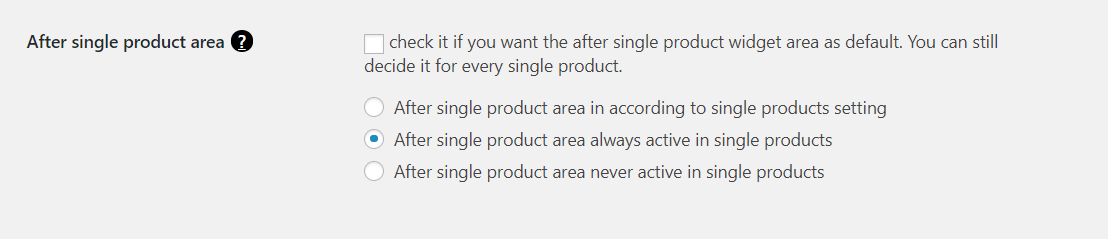
If the “after single product widget area” is active, you will find it at the end of every single product. You can populate this area in Appearance => Widgets
The checkbox above lets you decide if you want the “after single product widget area” active as default when you add a new product. In any case, you will be able to decide on every single product.
Moreover, for the After Single Product Widget Area, you can choose between:
- Activation in according to single product settings
- Always active, no matter what you set in the single product
- Never active, no matter what you set in the single product
Thank you page content

After purchasing the user will see the thank you page you have set in the WooCommerce settings. At the beginning of this page, before the order data, he will see the content element you select on the first dropdown of the image above.
Similarly, as the content before the order data, you have the possibility to choose a content element that the user will see after the order data.
Product images

You have the possibility to activate/deactivate the following features for the product images on the single product:
- Zoom
- Lightbox
- Slider
Use the checkbox of the image above to do that.
Newsletter subscription on checkout
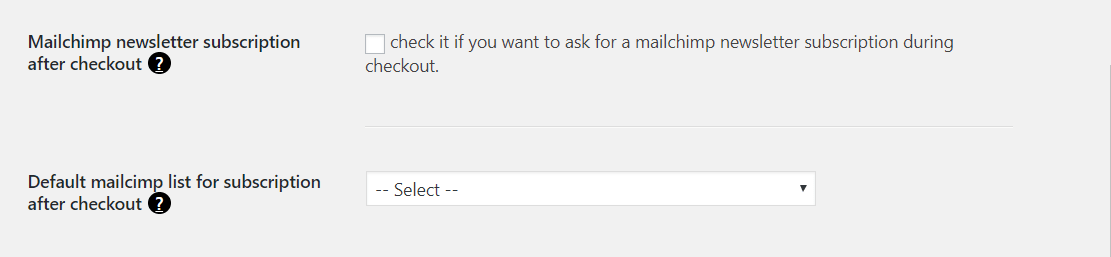
If the checkbox above is checked in the checkout page the user will see a checkbox to decide if subscribe to the newsletter.
In case of more Mailchimp lists here you can select the default list that will be associated to every product. In any case, you will be able to set a different list for each product.
The lists presented in this option will be taken in according to the MailChimp API key that you provide in Mailchimp Settings => Your MailChimp API key.
Theme/Woocommerce Integration

On Woocommerce => Settings => Freesoul you will find the checkbox to activate/deactivate the Theme Options/WooCommerce connection. If you check that checkbox, every time you change a Freesoul option, if needed, Freesoul will trigger the WooCommerce settings update in according with the theme options change. E.g. the WooCommerce emails would integrate the Theme Logo, similarly for the Theme/WooCommerce emails colors. Certainly, it’s better you keep it checked if you want a full WooCommerce integration:
